Hola que tal amigos pues en esta ocasión vamos a ver con la ayuda de powershell como podemos hacer para extraer los archivos de Adobe Reader 11. lo primero que debemos hacer es descargar adobe reader (.exe) desde los archivos de ftp de la pagina oficial con el siguiente link.

ftp://ftp.adobe.com/pub/adobe/reader/win/11.x/11.0.06/en_US/AdbeRdr11006_en_US.exe
ahora vamos a crear dos carpetas una que contenga el archivo descargado con el nombre de descarga preferentemente en C: y otra con el nombre de extracción quedando de la siguiente manera.
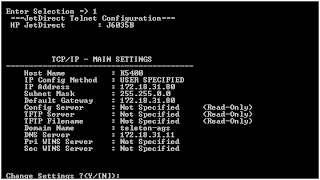
dentro de la carpeta descarga colocamos el .exe, ahora vamos a abrir un bloc de notas para copiar el siguiente código y lo guardamos como extracción.ps1 para posteriormente abrirlo con powershell.
aquí el código.
[CmdletBinding()]
param(
[parameter(Mandatory=$true)]
[string]$FileName,
[parameter(Mandatory=$true)]
[string]$DownloadFolder,
[parameter(Mandatory=$true)]
[string]$TargetFolder
)
Process {
Write-Output “INFO: Extracting content to ‘$($DownloadFolder)AdobeReader'”
Start-Process -FilePath “$($DownloadFolder)$($FileName)” -ArgumentList “-nos_o$($DownloadFolder)AdobeReader -nos_ne” -Wait -NoNewWindow
if (Get-ChildItem -Path “$($DownloadFolder)AdobeReader” -Filter “AcroRead.msi”) {
Write-Output “INFO: Successfully extracted all files”
Write-Output “INFO: Starting to create the AIP at ‘$($TargetFolder)'”
Start-Process “msiexec.exe” -ArgumentList “/a $($DownloadFolder)AdobeReaderAcroRead.msi /qn TARGETDIR=$($TargetFolder)” -Wait
Write-Output “INFO: Successfully created the AIP”
Write-Output “INFO: Searching for patches to apply”
$Patches = Get-ChildItem -Path $DownloadFolder -Recurse -Filter “AdbeRdrUpd*.msp”
$Patches | ForEach-Object {
$PatchFilePath = $_ | Select-Object -ExpandProperty FullName
if ($_ -match “AdbeRdrUpd”) {
Write-Output “INFO: Found: ‘$($_)'”
Write-Output “INFO: Applying ‘$($_)'”
Start-Process “msiexec.exe” -ArgumentList “/a $($TargetFolder)AcroRead.msi /qb /p $($PatchFilePath) TARGETDIR=$($TargetFolder)” -Wait
Write-Output “INFO: Succesfully applied ‘$($_)'”
$SecurityPatches = Get-ChildItem -Path $DownloadFolder -Recurse -Filter “AdbeRdrSecUpd*.msp”
$SecurityPatches | ForEach-Object {
$PatchFilePath = $_ | Select-Object -ExpandProperty FullName
if ($_ -match “AdbeRdrSecUpd”) {
Write-Output “INFO: Found: ‘$($_)'”
Write-Output “INFO: Applying ‘$($_)'”
Start-Process “msiexec.exe” -ArgumentList “/a $($TargetFolder)AcroRead.msi /qb /p $($PatchFilePath) TARGETDIR=$($TargetFolder)” -Wait
Write-Output “INFO: Succesfully applied ‘$($_)'”
}
}
}
else {
Write-Output “INFO: Unable to locate any patches”
}
}
Write-Output “Successfully created a slipstreamed installer for Adobe Reader”
}
else {
Write-Output “ERROR: Unable to loate AcroRead.msi after extraction”
}
Copy-Item “$($DownloadFolder)AdobeReadersetup.ini” -Destination “$($TargetFolder)” -Force
Remove-Item “$($DownloadFolder)AdobeReader” -Recurse -Force
}
ahora abrimos powershell con privilegios elevados y ejecutamos el siguiente código.
.extraccion.ps1 -FileName “AdbeRdr11006_en_US.exe” -DownloadFolder “C:descarga” -TargetFolder “C:extraccion”
el resultado.
felices despliegues 





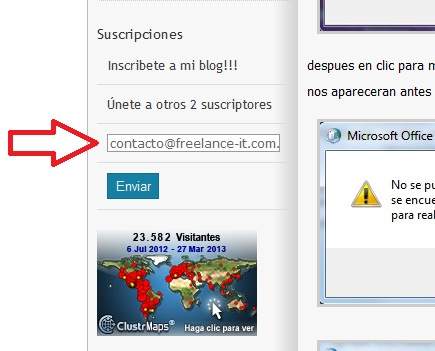
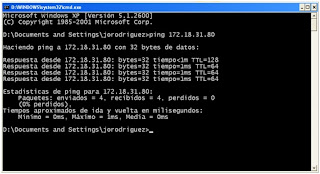
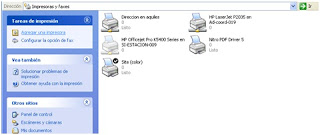
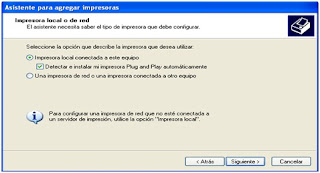














Be the first to leave a comment